What is a blank white screen of death (WSOD)?
A blank white screen of death (WSOD) is a problem that some Windows 11/10 users may encounter, where the screen turns completely white and unresponsive. This can prevent the user from accessing the normal functions and features of the device.
Many different factors can cause WSOD, including hardware problems, software glitches, malware infections, corrupted system files, or faulty drivers. There are several possible solutions that can help users fix the unexpected white screen and restore the device's normal operation.
Method 1: Restart the device.
The first and simple method to try is to force restart the device. This can help clear temporary cache and memory and refresh the system. Press and hold the power button for about 10 seconds or until the screen turns on. Then you just need to wait 2 to 5 minutes to restart your device.
Method 2: Remove any external devices.
When you connect many external devices to your computer, such as USB drives, mice, keyboards, and printers, it can also cause overload and white screen. To eliminate this possibility, remove any external devices plugged into the device and force restart the Windows you are using.
You may need to replace or repair a faulty device or update its drivers.
Method 3: Update or reinstall the graphics card driver.
The graphics card driver is the software that allows the device to communicate with the graphics card and display the images on the screen.
Another common cause of the WSOD is an outdated, corrupted, or incompatible graphics card driver. To update or reinstall the graphics card driver, follow these steps:
Step 1:
In safe mode, press the Windows key + X and select Device Manager. This will open the Device Manager window, where you can see and manage the hardware devices and drivers on your device.
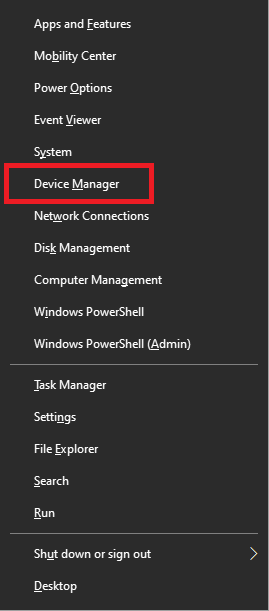
Step 2:
In the Device Manager, expand the Display Adapters category and right-click on your graphics card driver. Select Update Driver or Uninstall Device, depending on your choice.
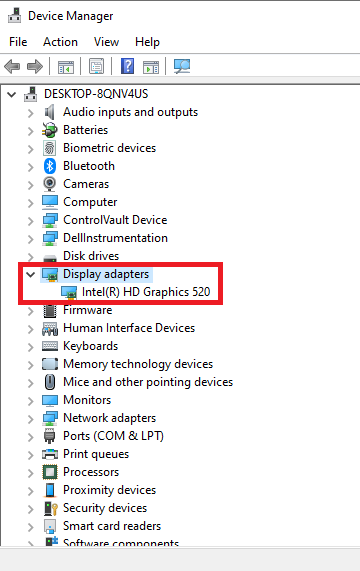
If you choose to update the driver, you can either search automatically for updated driver software or browse your computer for driver software that you have downloaded from the manufacturer's website. If you choose to uninstall the driver, you can either restart the device and let Windows reinstall the driver automatically or install the driver manually from the manufacturer's website.
Step 3:
After you have updated or reinstalled the driver, restart Windows 10/11 and check if the WSOD is fixed.
Method 4: Update Windows 10/11
Sometimes, a white screen error can be caused by a glitch in the Windows operating system. To fix this, you can update Windows to the latest version, which may contain patches or fixes for the WSOD issue. To update Windows, follow these steps:
Step 1:
In safe mode, press the Windows key + I and select Update & Security. This will open the Settings app, where you can manage Windows updates and security features.
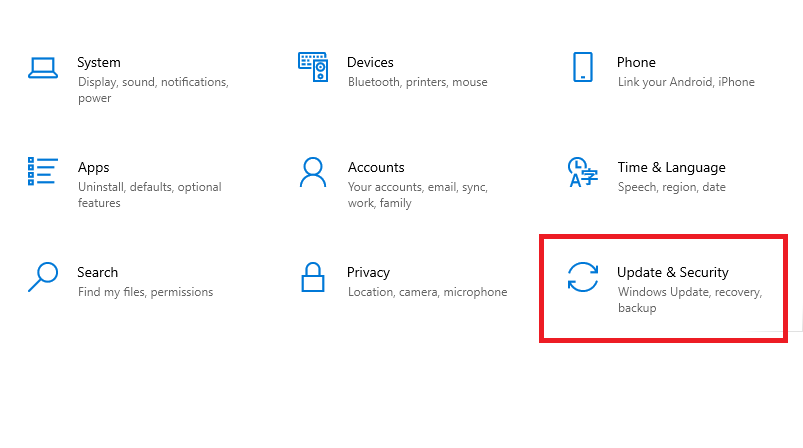
Step 2:
In the Settings app, click on Windows Update and select Check for updates. This will check for any available updates for your device and download and install them automatically. You may need to restart the device to complete the update process. Once the update is complete, verify your Windows.
White Screen of Death is an annoying problem that can affect Windows 11/10 devices. However, by using some of the methods described in this article, you can fix WSOD and restore your device's normal functionality.
Additionally, the color screen website allows users to use color monitors with a computer screen test. I hope that this article was useful and informative for you.